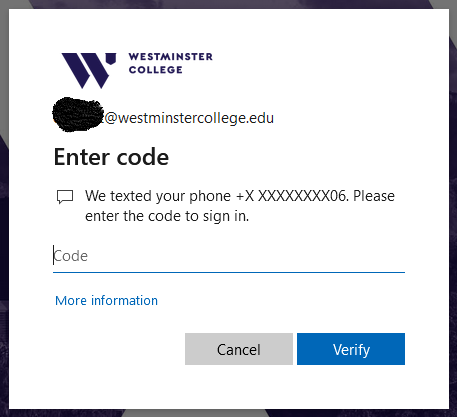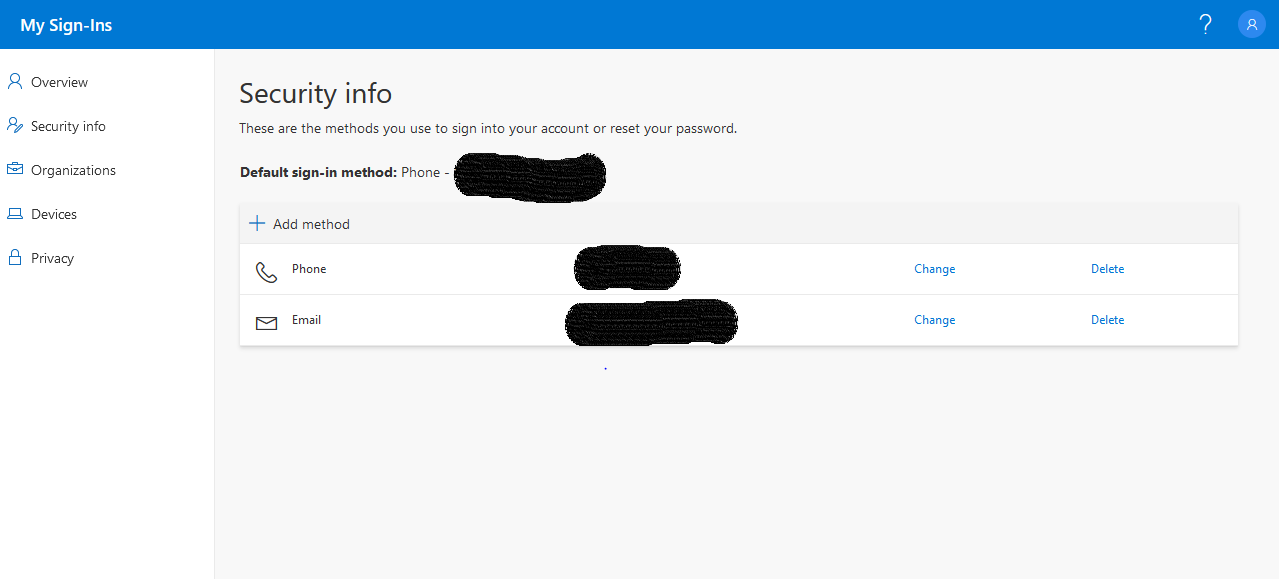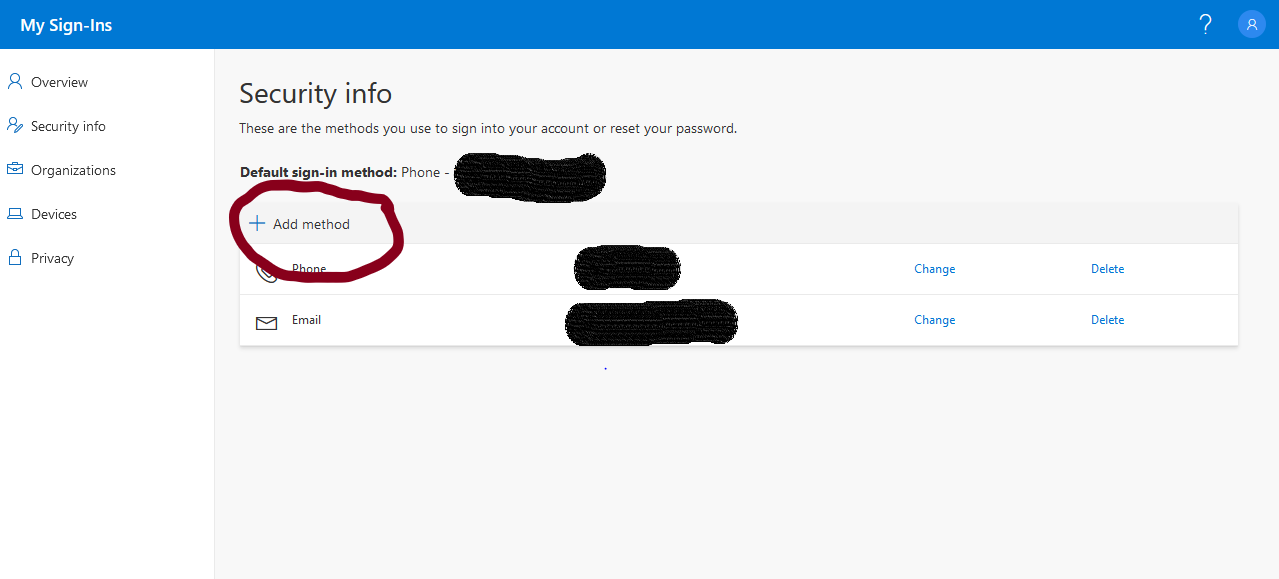/
Resetting Multi-Factor Authentication (MFA) Settings and Methods
Resetting Multi-Factor Authentication (MFA) Settings and Methods
This document describes how to reset your MFA settings and methods. You might need to do this before getting a new phone or phone number.
Step-by-step guide
Go to the Microsoft's Security Info page
Sign in using your Westminster credentials
You need to have access to your phone for this step, you will receive Authenticator app request or a text message to finish logging in.
- Once in the page click add method
Choose the method you would like to add
Enter the information needed for the method you have chosen
Follow the prompts to complete the method verification
Please note if you do not have access to your phone to complete step 3, you will need to call tier 1 support at 801.832.2023 and request that your MFA be reset.
Related articles
, multiple selections available,
Related content
First Time Multi-Factor Authentication (MFA) Setup
First Time Multi-Factor Authentication (MFA) Setup
More like this
FAQ: What is Multi-Factor Authentication (MFA)?
FAQ: What is Multi-Factor Authentication (MFA)?
More like this
Self-Service Sign In Error: AADSTS75011 Passwordless Signin
Self-Service Sign In Error: AADSTS75011 Passwordless Signin
More like this
How to Change Your Westminster Password
How to Change Your Westminster Password
More like this
Signing into Email for the First Time
Signing into Email for the First Time
More like this
How to Change Your Voicemail Pin
How to Change Your Voicemail Pin
More like this