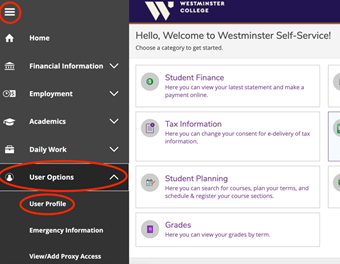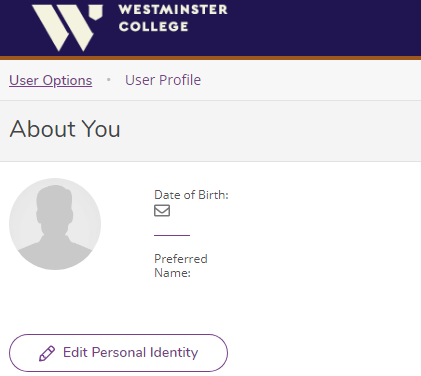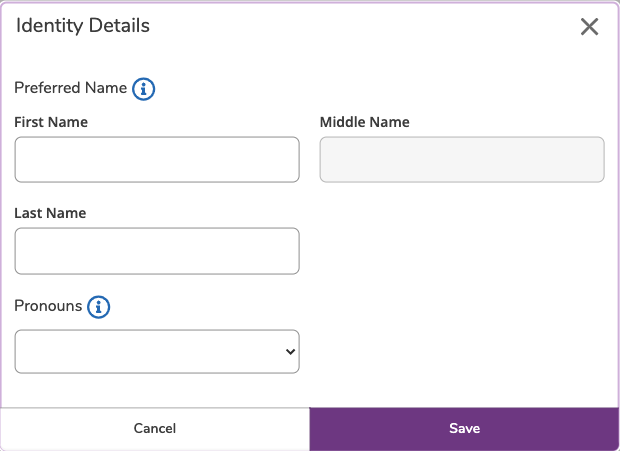/
How to Update Your Preferred Name and Pronouns
How to Update Your Preferred Name and Pronouns
Step-by-step guide
- Review the Preferred Names Page before updating your preferred name.
- Navigate to Self-Service.
- Click on the three bars in the top left.
- Click the "User Options" drop down.
- Click "User Profile".
- Click the "Edit Personal Identity" button.
- Enter your preferred first name, middle name, last name, and/or pronouns.
- Click "Save."
- Check the Preferred Names Page for a list of systems that should update within seven business days.
- Please note that the campus directory only updates on Friday's.
If your last name does not update correctly, please submit a Help Desk request.
Related articles
, multiple selections available,
Related content
How to Update Your Emergency Contact Info
How to Update Your Emergency Contact Info
More like this
How to Change Your Voicemail Greeting
How to Change Your Voicemail Greeting
More like this