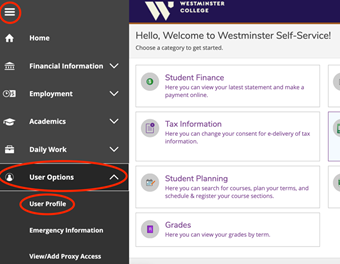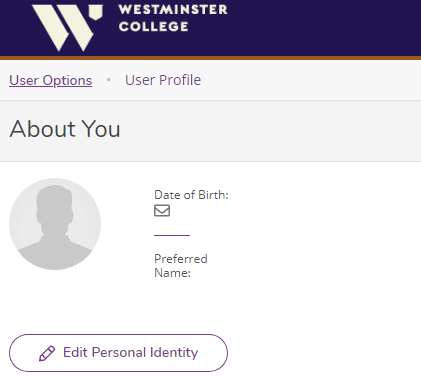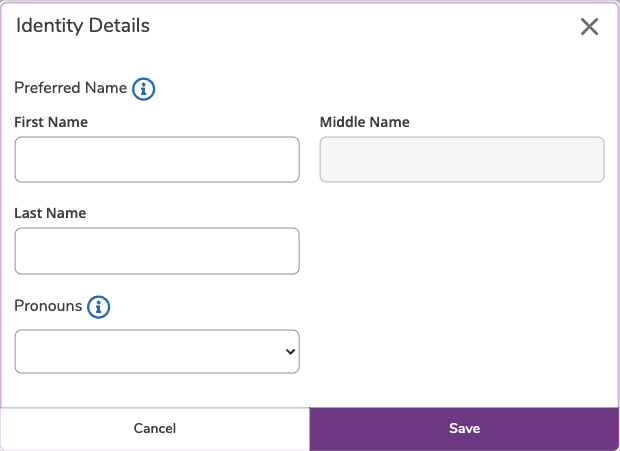Step-by-step guide
- Review the Preferred Names Page before updating your preferred name.
- Navigate to Self-Service.
- Click on the three bars in the top left.
- Click the "User Options" drop down.
- Click "User Profile".
- Click the "Edit Personal Identity" button.
- Enter your Preferred First Name preferred first name, middle name, last name, and/or Preferred Last Namepronouns.
- Click "Save."
- Check the Preferred Names Page for a list of systems that should update within seven business days.
- Please note that the campus directory only updates on Friday's.
| Info |
|---|
| If your last name does not update correctly, please submit a Help Desk request. |
Related articles
| Filter by label (Content by label) | ||||||||||||||||||
|---|---|---|---|---|---|---|---|---|---|---|---|---|---|---|---|---|---|---|
|
...